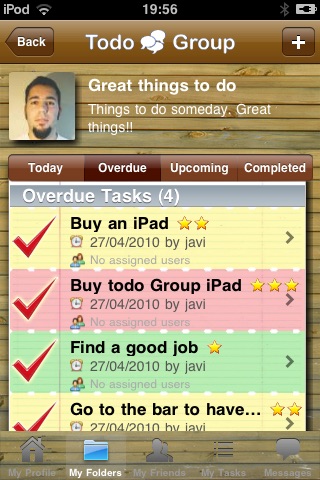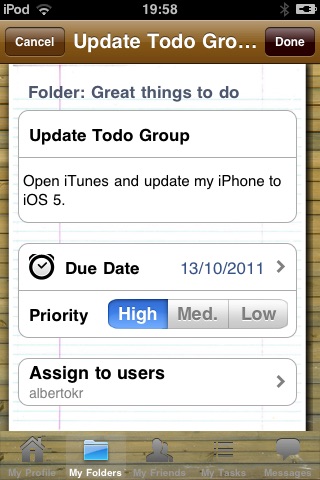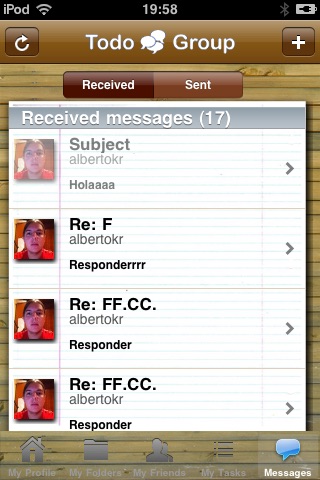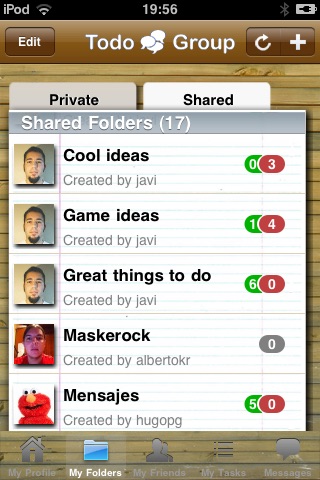
Todo Group - A collaborative task manager
*******************
NEW VERSION 2.0 NOW AVAILABLE WITH A REALISTIC NEW INTERFACE!
*******************
"ToDo Group takes productivity applications to the next level by integrating practical functions sadly missing in most apps designed to help keep us organized." theiphoneappreview.com
Is here the ultimate task manager for iPhone / iPod Touch!
Todo Group is much more than just a whole is a task manager COLLABORATIVE where more than one user connected from anywhere in the world can add, delete or edit tasks within the same folder. It also serves as manager of private folders using conventional tasks.
Your friends may assist you when carrying out a project, write the grocery list or just providing ideas.
All tasks are grouped into folders and these can be shared (public) or private. The public are assigned to one or more users / friends who can make changes inside the folder.
--------------------------
Main features of Todo Group:
- Task manager (ToDo) collaborative.
- There are two types of folders: public and private. Participate in public users (friends) who are assigned and participates in private only the creator.
- The tasks are grouped according to the deadline in four groups: tasks for today, past tasks, upcoming tasks and completed tasks.
- Each task is assigned a priority may be high, medium or low, this is indicated by stars.
- Tasks can delete only the creator of the task or the folder to which it belongs.
- You can find friends through the application form (in the section of friends) and make friend requests to join a folder / project.
- Each user will have an avatar that can be captured through a camera (if available) or library photos.
- At each public folder you will want to allocate as many users as if they are your friends.
- You can choose to receive updates or notifications via email. Configurable from the My Profile section.
- When you have new friend requests you will be prompted in the bottom of the screen menu.
- When you complete a task by clicking the tick will go to the section completed and other users of the folder will change instantly.
- You can browse through all your tasks from the folder window, selecting a folder first and then the task or the section for all tasks, where you can go directly to the task you want to see.